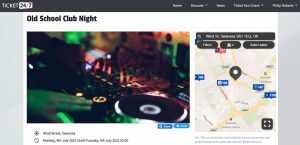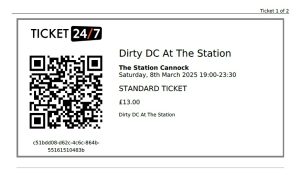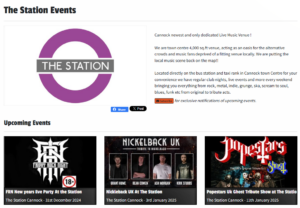At Ticket24/7, we understand that plans can change unexpectedly. That’s why we’ve made it simple to manage cancellations, postponements, or rescheduling—all while taking the burden of refund management off your shoulders. Unlike most other platforms that require organisers to handle refunds themselves, we manage all refund requests and attendee correspondence, saving you valuable time and effort. Here’s how it works:
1. Cancelling an event
Canceling an event is simple and efficient on Ticket24/7. Here’s how:
- Access Your Event: Log in to your Seller Dashboard and navigate to the specific event.
- Cancel the Event: In the ‘Status’ section, click the red ‘Cancel’ button.
- Automatic Refunds: All purchased tickets will be automatically refunded. Refunds may take up to 10 working days to appear in customers’ accounts, depending on their bank or card provider.
- Attendee Notification: Ticket24/7 will send an automatic email to all ticket holders with details of the cancellation and refund timelines.
This hands-free process means you can focus on other priorities without worrying about managing refunds or communicating with attendees.
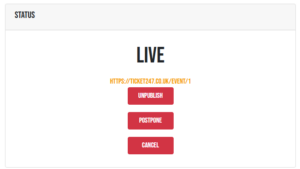
2. Postponing/Rescheduling an event
Once an event has sold a ticket, the option to change the date directly on the ‘Edit Event’ page will no longer be available. This ensures that all ticket holders are properly informed of any changes to the event. Instead, organisers will need to use the dedicated postpone/reschedule process, which automatically notifies attendees and provides a seamless way to manage the transition. Follow these steps to postpone or reschedule your event:
- Access Your Event: Log in to your Seller Dashboard and navigate to the specific event.
- Postpone the Event: In the ‘Status’ section, click the red ‘Postpone’ button. You’ll have two options:
– Postpone Until Further Notice: Select this if the new date is undecided. An automatic email will be sent to all ticket holders, informing them of the postponement.– Set a New Date: Choose this option if you are rescheduling and have a new date ready.
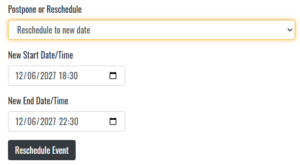
- Setting a New Date: Once a new date is confirmed, return to the event in your seller dashboard, click the ‘Reschedule’ button and enter the new date. This will update the event details and notify all ticket holders with the updated information. N.B. If you have tickets that go off-sale in a staggered fashion, we recommend you check each ticket type after you have rescheduled your event.
- Refund Option: In compliance with UK ticket-selling regulations, attendees will have a 14-day window to request a refund after the new date is announced. Ticket24/7 will handle all valid refund requests automatically, so you don’t have to.
3. Tips for Minimising Cancellations or Postponements
While some situations are unavoidable, here are a few ways to minimize disruptions:
- Have a Backup Plan: Prepare for potential issues by securing alternative dates or venues in advance.
- Monitor Ticket Sales: Use the real-time insights in your dashboard to assess sales trends and ensure the event is financially viable.
- Stay Transparent: Proactively communicate with attendees and stakeholders if there’s any uncertainty about the event.
4. Additional Support
Unlike other platforms, Ticket24/7 takes care of refund management and all attendee correspondence for you. Whether it’s a canceled or postponed event, we ensure your attendees are informed and refunds are processed quickly—without you needing to manage a single request. This frees up your time and lets you focus on planning future events or resolving any other issues. If you encounter any challenges or have any questions about the process, don’t hesitate to reach out to our support team for guidance.